You heard about Pinterest, but curious about what it is and how use it? Follow this easy guide to joining and learn about all Pinterest.
What is Pinterest
Pinterest is social networking site that share images and videos their own personal media collection. Pinterest is founded in 2009 by Cold Brew Labs, Pinterest is work based on “Pins” and “Boards”. Boards means collection of photos on any topic you choose to pin about. On the Pinterest website the word pin used to mean any image added to Pinterest, while Board means collection of Pins.
Pinterest is divided into numbers of categories include Architecture, art, Crafts, fashion, food and drink, science and travel. Users can add a “Pin it” button to their browser and then select to “Pin” online images to virtual pinboards which are to organize categories with detail of description. You can follow boards when you find one that is of interest and will notified when it’s updated, you will also receive a notification when another user “repins”.
How to Join
Sign Up
- Visit Pinterest.com and then click join Pinterest. You will join using email, Facebook or Twitter.
- You can Sign up using your email address then you can insert your Full Name, Age and select Gender. Uploaded profile photo and proceed.
Follow Few Boards
- Once you create your account, you’ll need to find some boards to fill your feed. They suggest some categories such as Design, Geek, Science & Nature and Technology among others. You have selected least five boards to continue.
Verify your Account
- After selecting some boards you’ll receive an email confirmation. Once your account is verify next screen you’ll see is your home feed, which features the most recent pins from people which you follow.
How to pin
Create New Board
- After account verify you need to create Some board to order to collect and organize item you’re interested in for this you can create a new board on your account, Click the “Add +” button in the upper right hand corner of your main Pinterest page. Then box will pop up asking you to name of your board, add a description, and categorize it. The category option are set by Pinterest , so you select one of or choose “other” for those wildcard boards.
Get Pin
- After create successful Board, now you’re ready to get pinning you can peruse the pins of people you follow on your home feed or more selecting a category from the drop down menu in upper left hand over it and click the red Pin it button that appears in upper left-hand corner. You will be asked to designed it to one of your boards and add a description.
Add a Pin it Button to Your Browser
- This is an amazing little tool, it will install that little button you see in the picture at the top of your browser. When your on a webpage just click that button to pin an image straight from the source. It’s super quickly and easy if you never pin anything new
Repin from your feed
- If someoneyou’re following has added a pin that you like, you can save it to one of your boards as well. Simply hover over the image on Pinterest and three button will appear- repin, like and comment. To add that pin to your account click repin and follow the same steps you would to add pin.
Get Promote Board
- After create board or successfull upload pins now so it’s time to make some friends. Follow more boards and build out your own to attract new followers. Get friendly by linking( click like next to the Pin It button) and commenting on other pins
















QUANTUM BINARY SIGNALS
ReplyDeleteProfessional trading signals delivered to your cell phone daily.
Start following our signals NOW & make up to 270% per day.